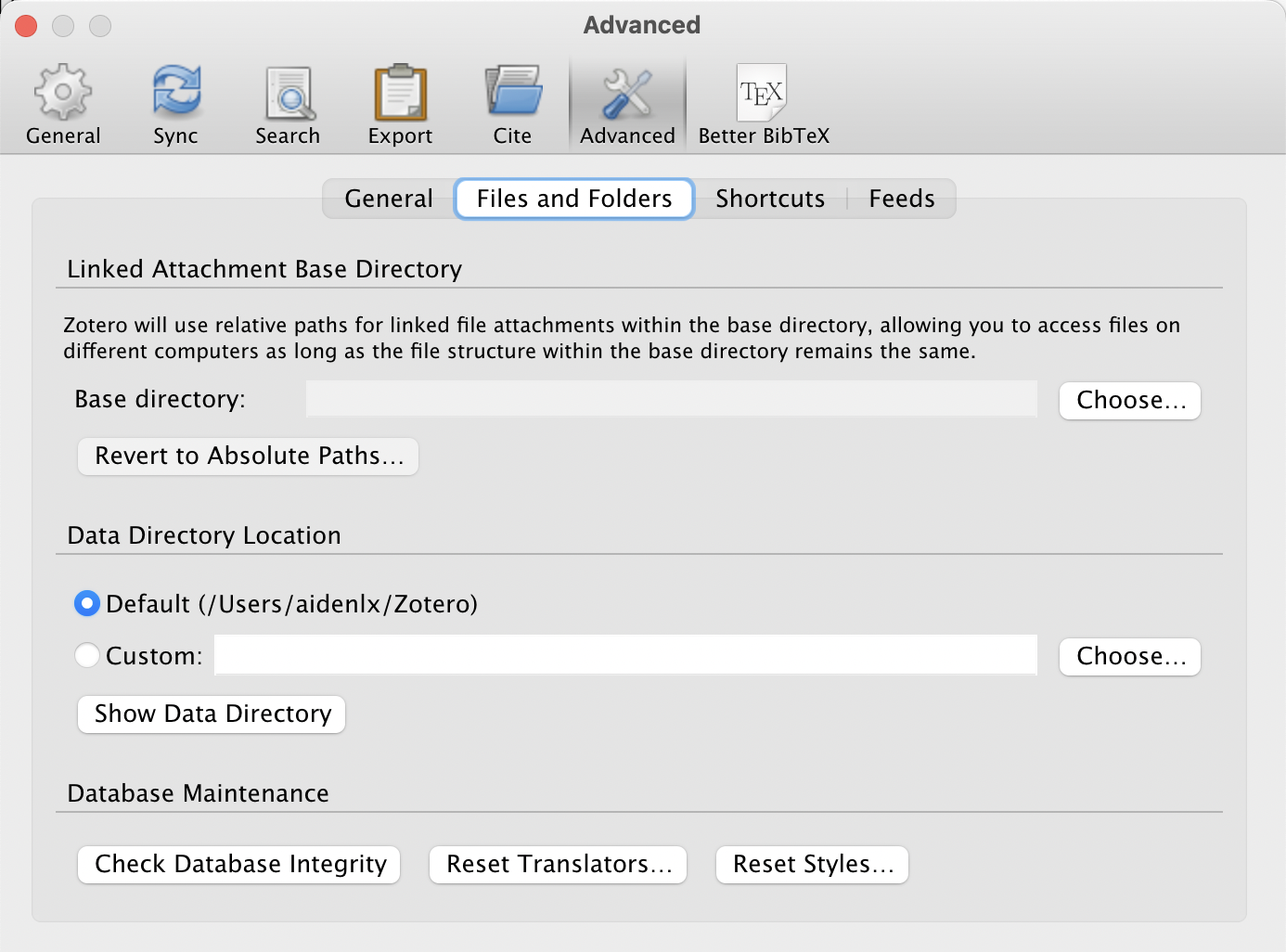Obsidian Plugin Setup
Install Plugin
1.1.51.4.4This is the recommended way to install the plugin.
Enable community plugin
- Open
Settings>Community plugin - Turn on community plugin
Install
- Open plugin page (opens in a new tab) in obsidian
- Click
Install - Wait for installation to complete
Enable
Click Enable Button
Follow the setup instructions
Basic Setup
Unlike other citation plugins, this plugin read Zotero's database directly to deliver the best performance with full access to Zotero's data.
To use this plugin, some additional setup is required:
Download Binary
The plugin requires a binary (better-sqlite3) to connect to Zotero's database. Normally,
a modal will pop up the first time you open the plugin, and ask you to download the binary. Follow the instructions in the modal to download the binary.
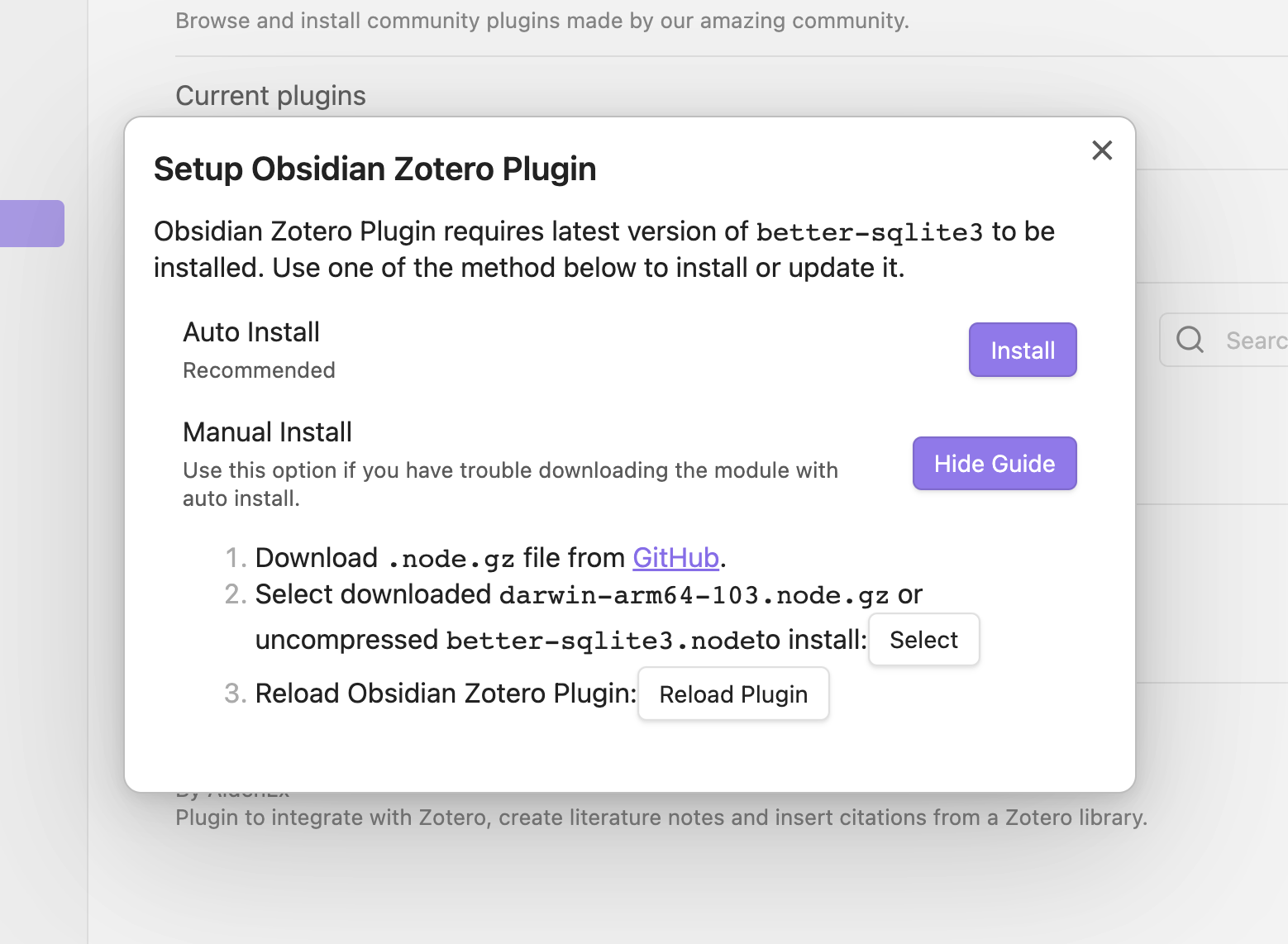
This modal will also show up if the binary is broken or outdated, so that you can reset or update the binary.
Locate Zotero's Database
The plugin needs to know where Zotero's database is located. If you haven't moved your Zotero's database to a different location, the plugin should be able to locate it automatically. In the Settings > Connect, you should see a path to your Zotero's database marked green. (If you've installed Better BibTex in Zotero, the path will also be green.)
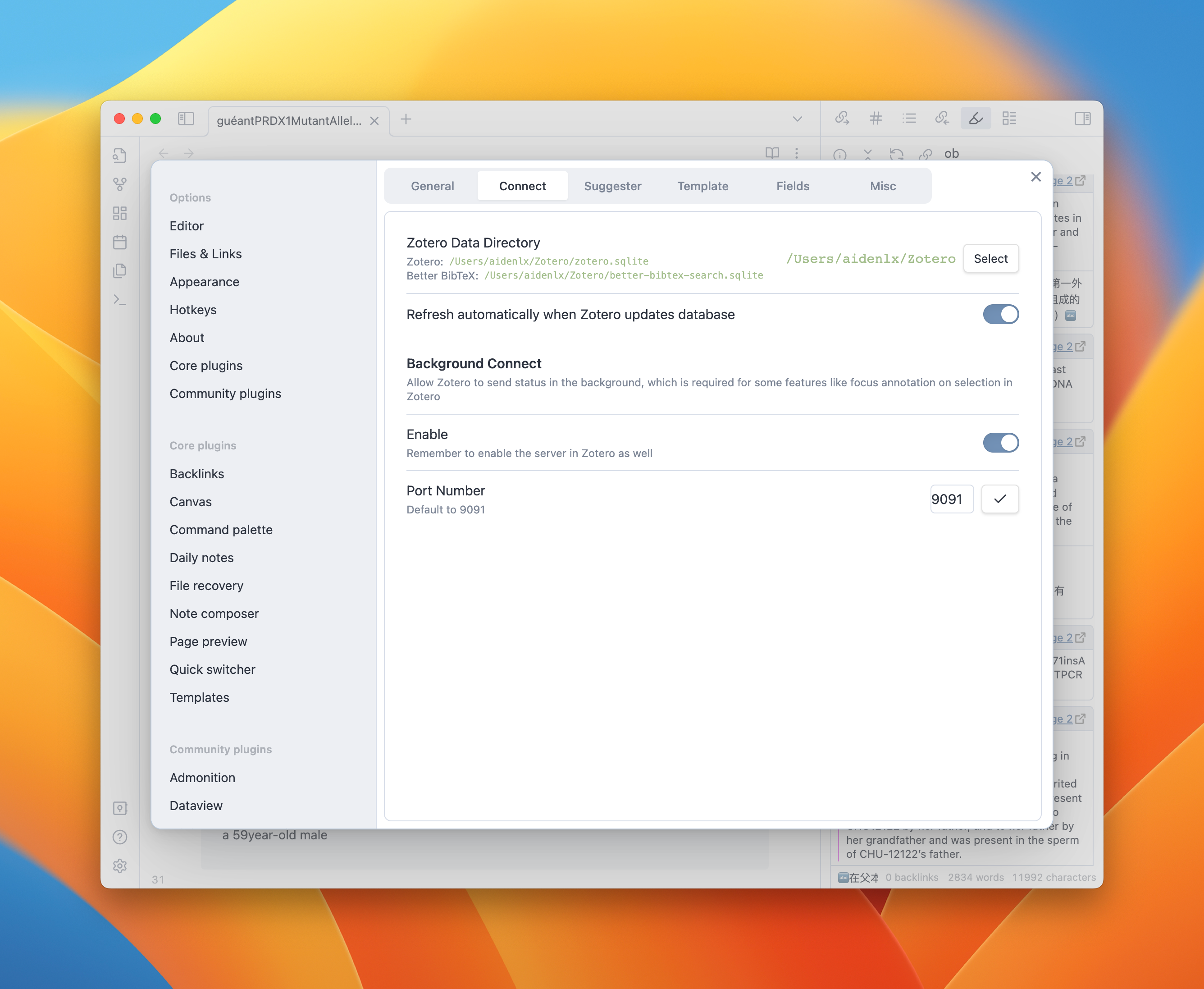
If you have moved your Zotero's database, you need to tell the plugin where it is. You can find the path to your Zotero's data directory by opening Zotero, and go to Preference > Advanced > Data Directory Location.