Importing Annotations from Zotero
In this section of the tutorial, we will walk you through the process of importing your annotations from the Zotero PDF reader into Obsidian. This feature is essential to maintain synchronization between your reading and note-taking activities.
With the Obsidian-zotero tool, this process has been simplified to a few clicks, saving you the trouble of manually copying annotations.
Here are the step-by-step instructions:
Importing Annotations into Literature Notes
Select Literatures in Zotero Library
Open your Zotero library and select the PDF file from which you want to import annotations.
You can select multiple PDFs by holding down the Ctrl key (or Cmd on Mac) and clicking
on each desired PDF or by holding down the Shift key and selecting a range of PDFs.
Import
- Right-click on the desired PDF.
- From the drop-down menu that appears, hover over "Obsidian Actions". This will open another submenu.
- Select "Create Literature Notes" from this submenu.
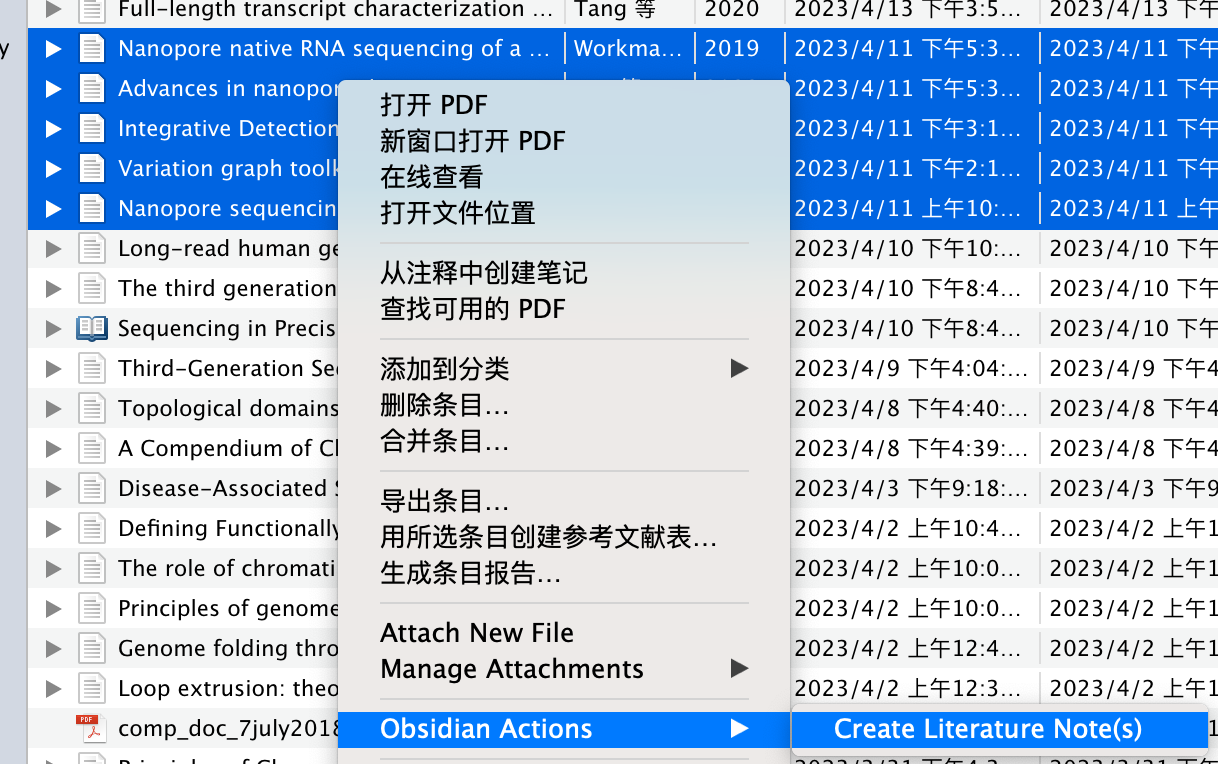
Literature Notes in Obsidian
That's it! Your annotations are now imported into a literature note, and the note is automatically opened in Obsidian. By default, the note is saved in the "LiteratureNotes" folder in Obsidian.
In the next part of our tutorial, we will delve deeper into customizing templates in Obsidian, for example, to change what properties are included in the literature note.